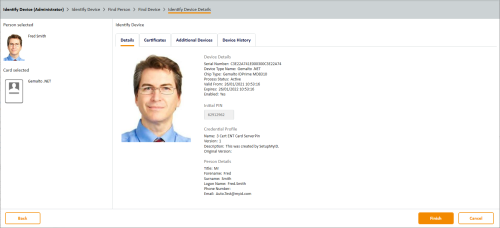5.8 Identifying cards
MyID provides the following workflows that allow you to view the details of a smart card or other device:
-
Identify Card – provides basic information about the device.
-
Identify Device (Administrator) – provides additional information, including the initial server-generated PIN, if available.
You can assign the appropriate workflow using the Edit Roles workflow, depending on what information is required by the operator. Do not assign the Identify Device (Admin) workflow to operators who do not need to view the additional information.
5.8.1 Using the Identify Card workflow
-
From the Cards category, click Identify Card.
The Select Card dialog appears.
-
To specify the card you want to identify, you can do one of the following:
- Insert the card, then select it from the Select Card dialog
- Close the Select Card dialog, click Search, then use the Find Person screen to find the person and the card.
MyID then displays the information for the selected card. The tabs provide the following information:
- Details – the details of the user and card, including logon name and the card's serial number.
- Certificates – details of the certificates present on the card.
- All – a list of all cards issued to the cardholder.
- Card History – the history of the card, including details of issuance and when the card was used for various operations. This includes details of previous holders of the card. Double-click a row to view more details.
Note: The Card History tab appears only if your role includes the View Device Details option in the Cards section of the Edit Roles workflow.
-
Click Identify.
- Click Back to identify another card, or Finish to complete the workflow.
5.8.2 Using the Identify Device (Administrator) workflow
To identify a device and view additional information:
-
From the Cards category, click Identify Device (Administrator).
You can also launch this workflow from the View Device screen in the MyID Operator Client; this launches the workflow with the device already selected. See the Viewing extended information about a device section in the MyID Operator Client guide for details.
-
Select the device you want to identify.
You can use the following methods:
-
Insert the device into the PC, or:
-
Click Skip, use the Find Person screen to select the device owner, then select the device from the person's list of issued devices.
The Identify Device Details screen appears.
The following information is available:
-
Details tab.
Contains the following information:
-
Device Details – information about the device, including serial number, type, and expiry date.
-
Initial PIN – the PIN generated by MyID when the device was issued (if the credential profile specified a server-generated PIN that used the EdeficePinGenerator algorithm).
-
Credential Profile – information about the credential profile used to issue the device, including the name, description, and version of the credential profile.
-
Person Details – information about the device owner, including name, logon name, and email address.
-
-
Certificates tab.
Contains details of all certificates present on the device.
-
Additional Devices tab.
Contains a list of all devices assigned to the owner of the selected device.
-
Device History tab.
Contains the recent audit history for the selected device.
For more information on the audit trail for the device, you can use the Audit Reporting workflow.
-
-
Click Finish to complete the workflow.